Enhance your Google Workspace experience by verifying your account securely. Follow our straightforward steps to authenticate your digital workspace effortlessly. With a verified Google Workspace account, enjoy heightened security and unlock the full potential of your collaboration tools. Step into a realm of seamless productivity with confidence – your upgraded digital workspace is ready for you!
Step by Step Instructions:
Step 1: Login to admin.google.com
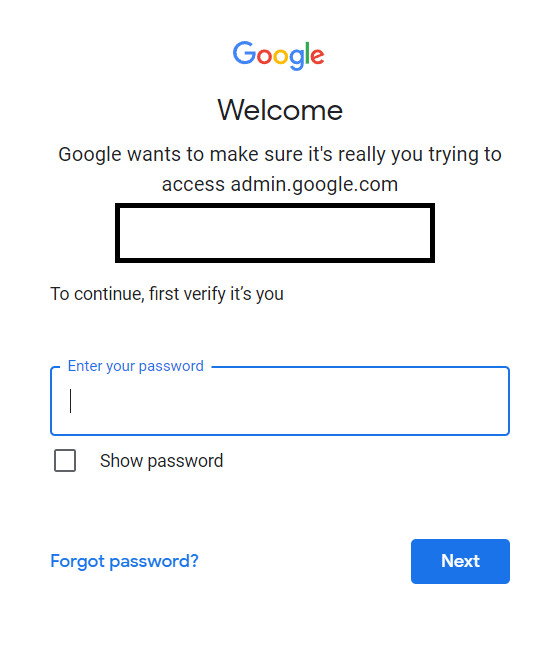
Step 2: Click on the "VERIFY DOMAIN":
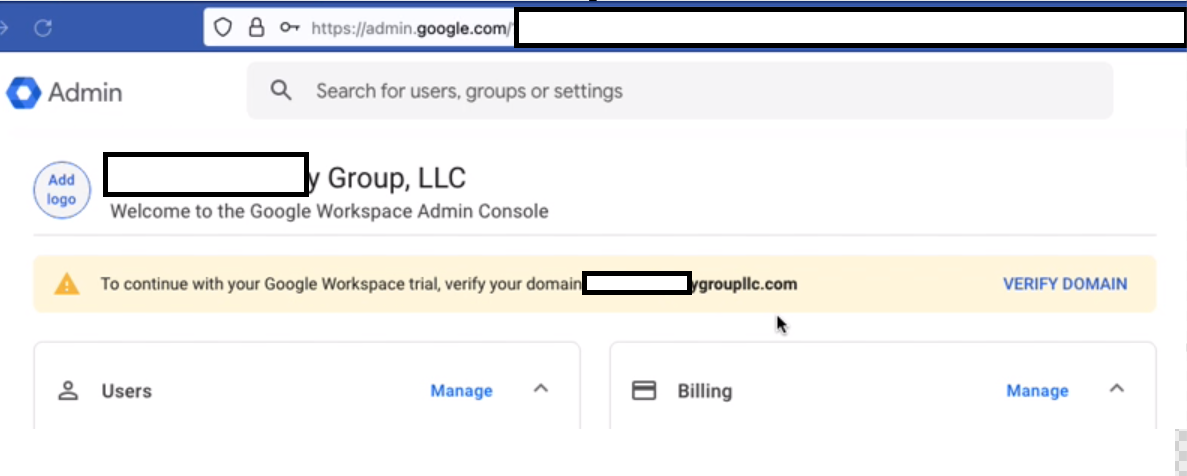
Step 3: Click on "PROTECT":
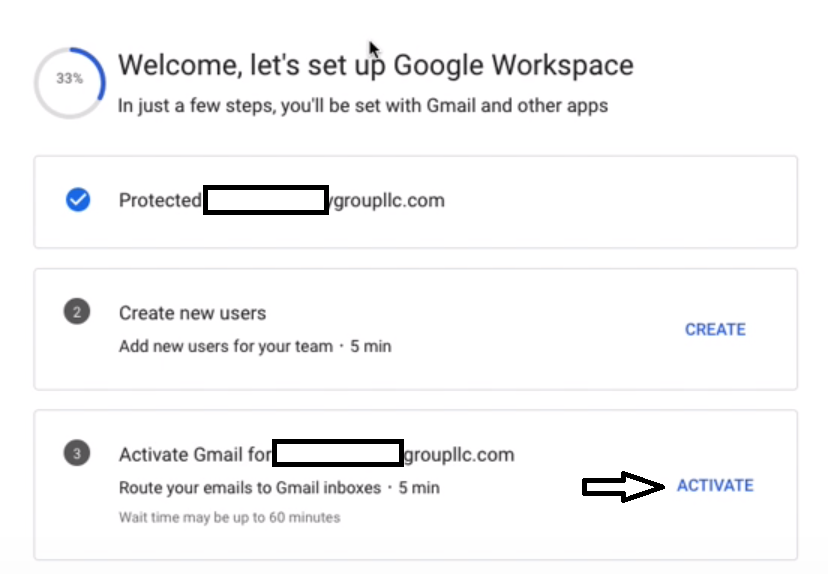
Step 4: Sign in to your Domain Provider.
Step 5: Click on "I'M READY TO PROTECT MY DOMAIN":
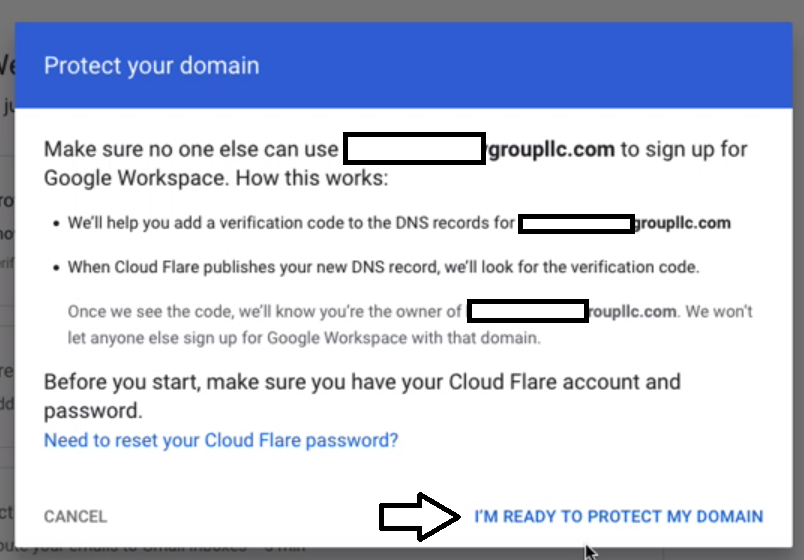
Step 6: Click Sign in to Verify:
**If your SSL certificate is issued by REI Grow, please reach out to support@reigrow.com to request your Google Workspace verification.**
If you have access and manage your domains. Click Sig n in to Verify:
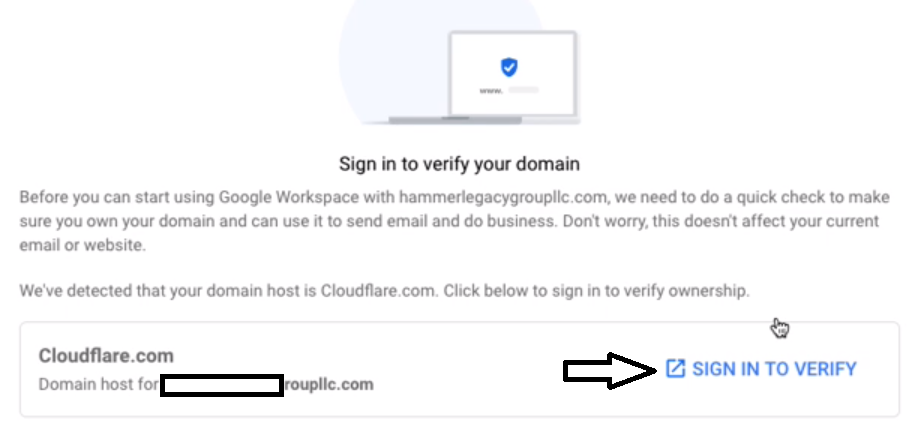
Step 7: After you log in to your DNS provider, Click "Authorize":
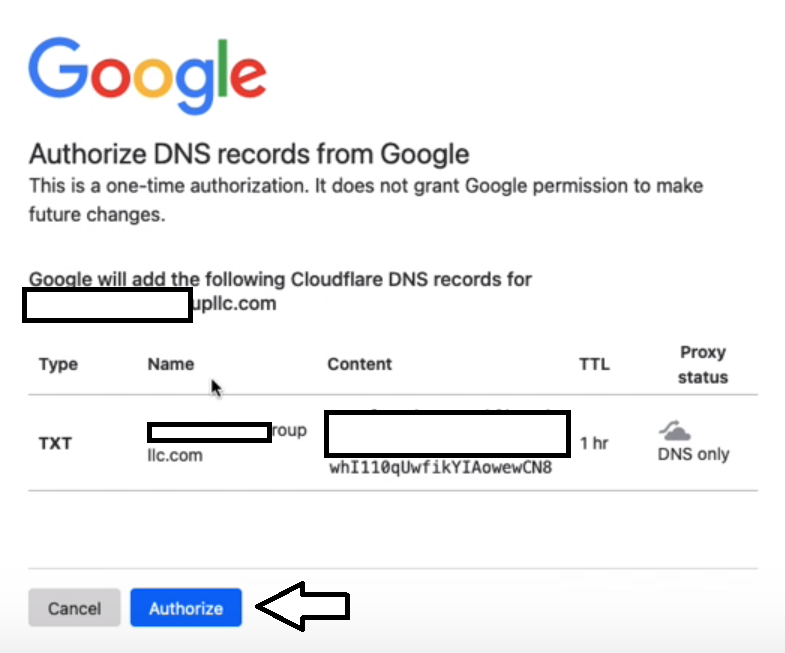
Step 8: Press Activate and Follow:
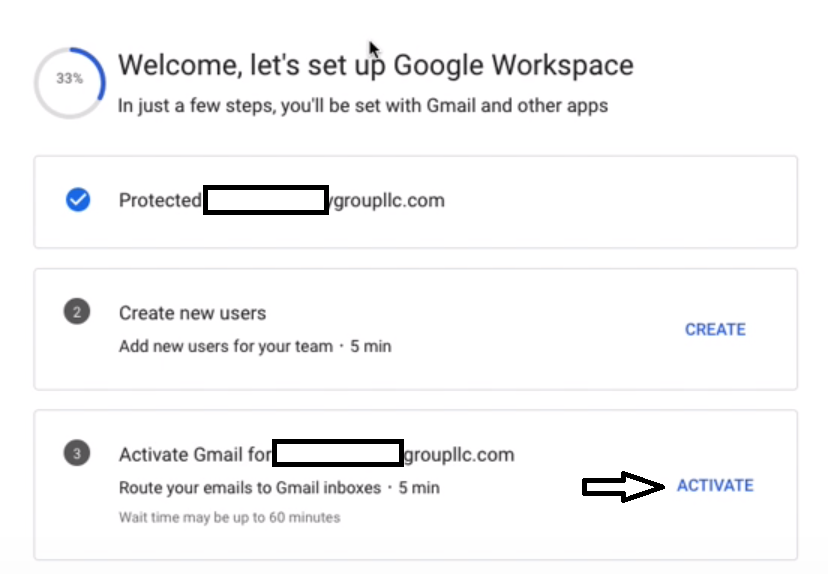
Step 9: Sign In to your Provider to Activate Gmail:
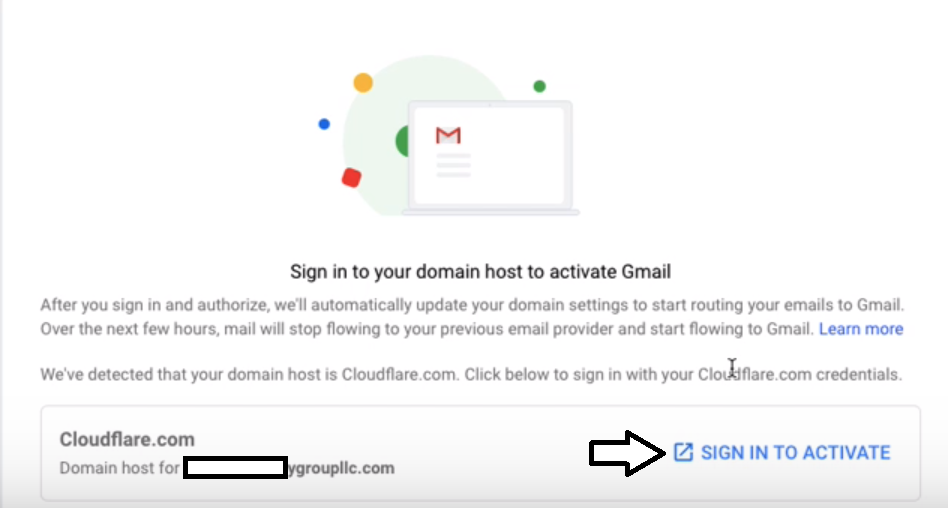
Step 10: Sign In to your DNS Provider to Activate Gmail
Step 11: Click Authorize:
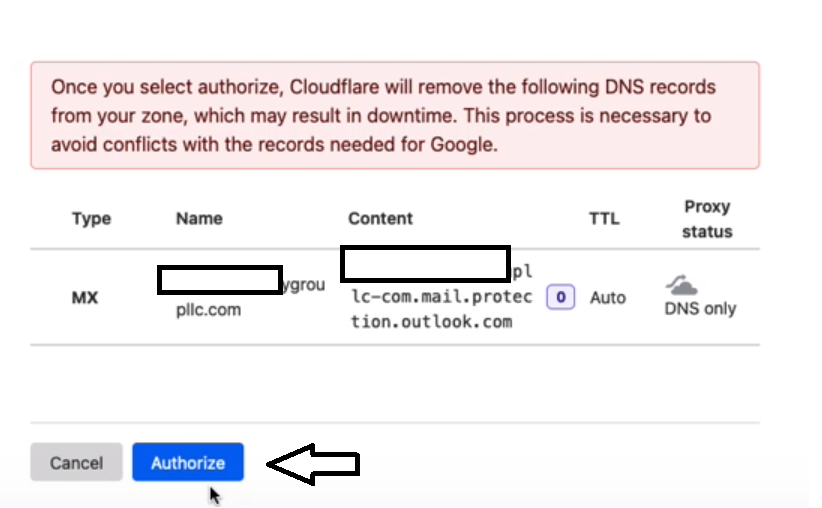
Step 12: Follow All the steps and Authorize your domain
Reach out to support@reigrow.com if we manage your domains and you run into any difficulties while verifying your Google Workspace.
Was this article helpful?
That’s Great!
Thank you for your feedback
Sorry! We couldn't be helpful
Thank you for your feedback
Feedback sent
We appreciate your effort and will try to fix the article